-
Topics
-
0
-
joshp305 ·
Posted in New Builds and Planning0 -
2
-
4
-
Inception9269 ·
Posted in PC Gaming0 -
1
-
1
-
0
-
3
-
2
-
-
play_circle_filled

Latest From Linus Tech Tips:
The BRIGHTEST Monitor We've EVER Seen - Sun Vision rE rLCD Display
-
play_circle_filled

Latest From ShortCircuit:
The World's Fastest CPU (Technically...) - Intel i9-14900KS

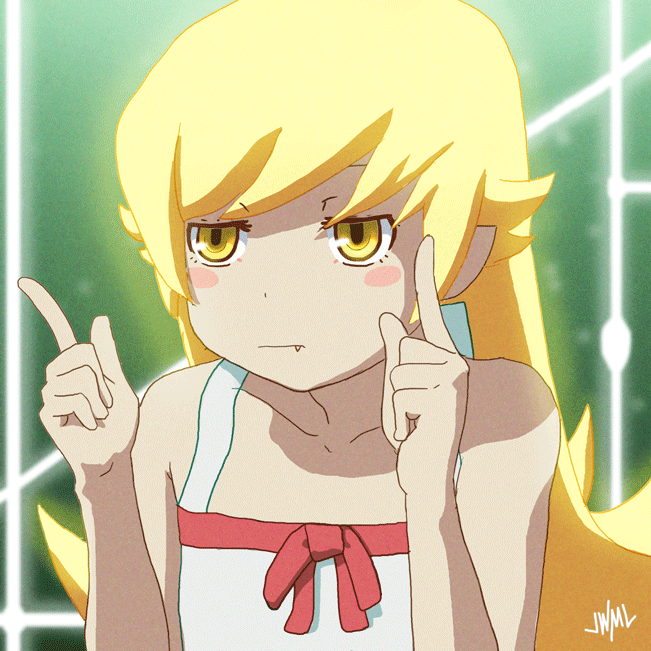
.png.255947720031a641abdac78e663b681c.png)











Create an account or sign in to comment
You need to be a member in order to leave a comment
Create an account
Sign up for a new account in our community. It's easy!
Register a new accountSign in
Already have an account? Sign in here.
Sign In Now