Complete Linux noob, HELP!
-
Topics
-
0
-
1
-
minato ·
Posted in New Builds and Planning1 -
5
-
ShadowChaser ·
Posted in New Builds and Planning0 -
0
-
Nicolas Bossus ·
Posted in New Builds and Planning1 -
Lota_9 ·
Posted in Storage Devices2 -
0
-
0
-
-
play_circle_filled

Latest From ShortCircuit:
The World's Fastest CPU (Technically...) - Intel i9-14900KS






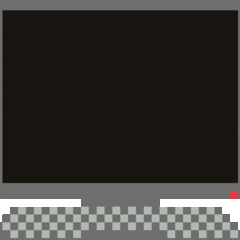










Create an account or sign in to comment
You need to be a member in order to leave a comment
Create an account
Sign up for a new account in our community. It's easy!
Register a new accountSign in
Already have an account? Sign in here.
Sign In Now