Backing up an existing folder to OneDrive/Dropbox/Google Drive (Windows Vista/7/8/8.1)
-
Topics
-
220VoltsallCore ·
Posted in Displays0 -
0
-
xo33 ·
Posted in New Builds and Planning3 -
1
-
Linkinworm ·
Posted in CPUs, Motherboards, and Memory0 -
Mortal_2077 ·
Posted in Graphics Cards1 -
9
-
2
-
5
-
TPhill110 ·
Posted in CPUs, Motherboards, and Memory3
-
-
play_circle_filled

Latest From Linus Tech Tips:
He Spent 3 YEARS Begging me for a PC. Good Luck Finding it!

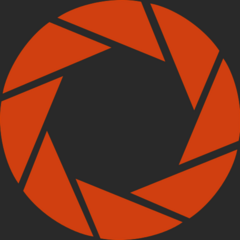
.jpg.5cc14cacf0bfa9d58de316927a37ec08.jpg)














Create an account or sign in to comment
You need to be a member in order to leave a comment
Create an account
Sign up for a new account in our community. It's easy!
Register a new accountSign in
Already have an account? Sign in here.
Sign In Now