Everything You Need To Know About Computer Building
-
Topics
-
0
-
Pitboy64 ·
Posted in General Discussion2 -
ianm_ozzy ·
Posted in Servers, NAS, and Home Lab0 -
superbrett2000 ·
Posted in CPUs, Motherboards, and Memory7 -
BallinBonobo ·
Posted in Troubleshooting1 -
1
-
0
-
runningdecoy ·
Posted in Troubleshooting1 -
4
-
joshp305 ·
Posted in New Builds and Planning2
-
-
play_circle_filled

Latest From Linus Tech Tips:
The BRIGHTEST Monitor We've EVER Seen - Sun Vision rE rLCD Display
-
play_circle_filled

Latest From ShortCircuit:
The World's Fastest CPU (Technically...) - Intel i9-14900KS

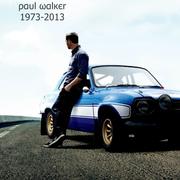










Create an account or sign in to comment
You need to be a member in order to leave a comment
Create an account
Sign up for a new account in our community. It's easy!
Register a new accountSign in
Already have an account? Sign in here.
Sign In Now