Official LTT BOINC FAQ & Guide

This topic is now closed to further replies.
Share
Followers
9
Announcements
-
Topics
-
Pitboy64 ·
Posted in General Discussion2 -
ianm_ozzy ·
Posted in Servers, NAS, and Home Lab0 -
superbrett2000 ·
Posted in CPUs, Motherboards, and Memory7 -
BallinBonobo ·
Posted in Troubleshooting1 -
0
-
0
-
runningdecoy ·
Posted in Troubleshooting1 -
4
-
joshp305 ·
Posted in New Builds and Planning2 -
3
-
-
play_circle_filled

Latest From Linus Tech Tips:
The BRIGHTEST Monitor We've EVER Seen - Sun Vision rE rLCD Display
-
play_circle_filled

Latest From ShortCircuit:
The World's Fastest CPU (Technically...) - Intel i9-14900KS

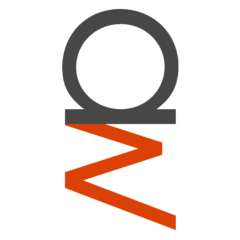
.jpg.5cc14cacf0bfa9d58de316927a37ec08.jpg)







